Remote Problem Solving Webinar & Resources
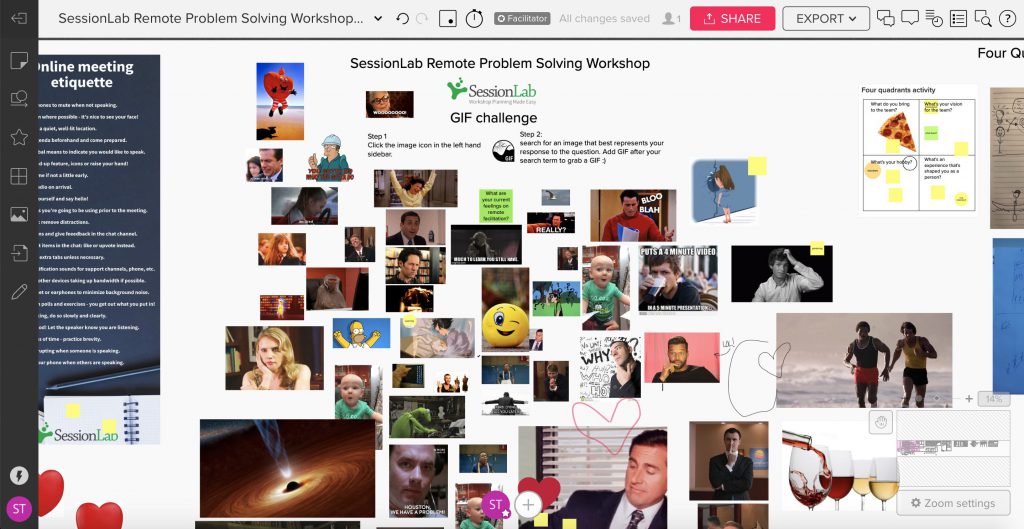
Online workshops are an evolving field. Many facilitators have had to adapt to designing and leading workshops for remote teams but we still have room to grow and improve.
In this recorded webinar, we’ll design a remote problem-solving template from the ground up. You’ll see first-hand how to design workshops quickly and easily, as well as picking up some valuable tips and tricks for facilitating remote workshops in virtual environments.
Alongside the recording, you’ll find the workshop template also see a collection of questions and answers from our previous session concerning everything from session design to online tools and remote facilitation.
Let’s dig in!
Watch the webinar
Use the workshop template
Get started with the remote problem-solving workshop template and modify it to your needs. Add new blocks, edit the session, or run it as is!
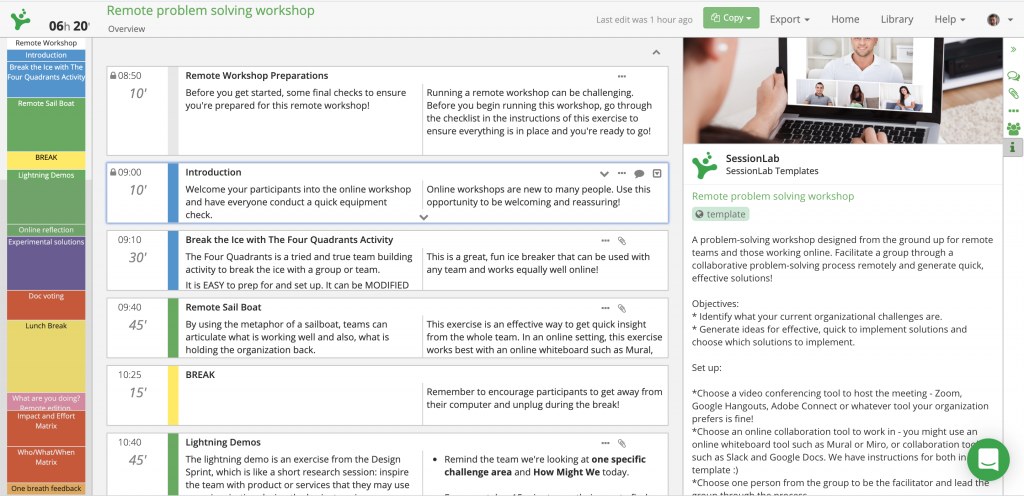
View the Mural board
We recommend using an online whiteboard when running remote or virtual workshops. For this session, we used Mural and you can see the Mural board for this below.
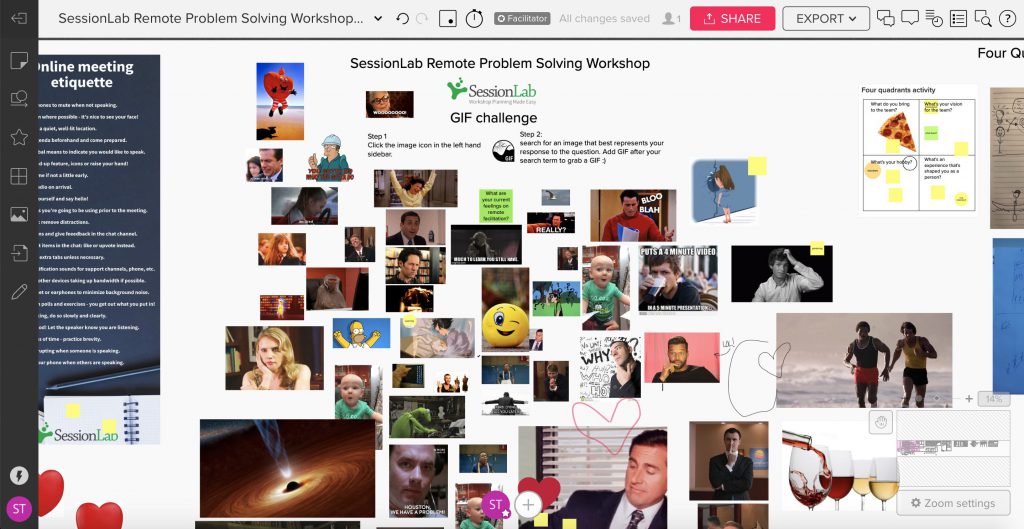
Q&A
Thanks to everyone who attended and asked questions during this webinar. We’ve pulled all those useful or pertinent questions and answered them here for your reference. Have some additional questions after watching? Get in touch in the comments below!
Preparation
Q: Are you designating that decision-maker ahead of the meeting or democratically in the meeting?
A: Yes, before the meeting it should be made clear who the decision-maker is. This is often communicated in the invite email alongside any other preparation materials. You can choose democratically when starting if you wish. Your decision-maker is often the product owner, team leader or most senior/executive participant in the session.
Q: If you’re using a tool like Mural, do you send people upfront a link to get to know the tool or do you foresee an exercise to do that?
A: Either can work, but if they are starting with Mural, I’d recommend to have an intro exercise to help master using it, often in the form of an icebreaker.
Q: How do you best prepare your group for using a tool like Mural, without having to burn precious time at the start of your session on familiarisation?
A: In our experience, there is a small learning curve for getting familiar with Mural. One practical tip is having an icebreaker at the start that requires people doing something in Mural or to have a short separate session just for familiarisation of the tool, so that the actual time in session is not lost.
Alternatively, if your audience is less tool-savvy or you’re worried about introducing more tools, simpler tools such as Google Slides can work as well, as people tend to be more familiar with them.
Online whiteboards
Q: We’re currently looking for an online whiteboard tool and looking at Mural vs Miro. Was there a particular reason that you chose Mural?
A: Tough one as both are great tools we’d recommend! Personal preference is a big factor, though we found Mural easier to teach and get up to speed with. Its definitely worth playing with both and seeing which feels right for you. Depending on your needs, the pricing can end up being quite different too.
Q: Do you always use the mural board supplement your training session? I can see how it’s useful for the interactive element and in accommodating different learning styles. We’re in the process of moving from face-to-face to delivering virtual training so have lots to learn!
A: We’d say a visual collaboration tool is a must-have when running virtual sessions. Online whiteboards such as Mural are great but there are alternatives such as Miro/Stormboard or even Google Slides. Use whichever you and your audience are most comfortable with and suits the needs of your workshop.
Q: My team and I were thinking about using Mural and this was really convincing, do you have any tips for starting the on-boarding process?
A: Good question! Mural has a bunch of great onboarding materials and their webinars are especially useful, particularly their backstage passes where they show live examples of using the tool. Mural and Miro are both intuitive tools and we’ve found that jumping in and running simple exercises using the tool have enabled us to get up to speed pretty quickly.
Try running a team meeting or short workshop using Mural as a co-creation space and encourage people to experiment with dragging notes and adding to the board.
Q: Can you pre set up post-it notes with say a selection of questions that can then be used to do card sorting? I want to do this with different clients. I’d like to upload my question sets from XL and then allow discussions, sorting voting, and then prioritization.
A: Absolutely! You can drag assets directly into your board or pre-set-up materials for your session with ease – we’d absolutely recommend this! Features like dot voting or the sorting of images/post-it notes is easy in Mural, and you can follow with an impact/effort matrix or similar to prioritize follow-up actions.
Q: Might it be possible to do a number of breakout rooms in Zoom to support folks working in small groups on an activity simultaneously in Mural?
A: Definitely! One of the major benefits of using an online whiteboard is for participants in Zoom to work collaboratively and co-create in real-time. If you have multiple teams and breakout groups, you can have them create in a single Mural board, or you can create several different boards for each team – especially useful if you want to keep tasks anonymous until later.
Q: Would you select one person each time to be the scribe on Mural or would you take notes as the facilitator? Or encourage everyone to contribute at the same time?
A: For this session, the idea is for each workshop participant to work collaboratively in the Mura board though while everyone works the facilitator you may tidy up the board as needed. Having an extra helping hand is super useful, especially for remote sessions, though the notes for this session are most often generated by the activities.
Breaks
Q: How long should breaks be optimally?
A: We usually allow 10-15 mins for a break if we were to break every 90-120 mins. Announcing 10 mins and allowing 15 is a practical tip that can help people feel refreshed and unpressured.
Q: How many breaks would you try and fit in and for how long? E.g. for a 3-hour online workshop, what would you suggest?
A: We’d go for a minimum of one around halfway through the session. We’d also suggest keeping an eye on the engagement of people, and if needed, apply short breaks when necessary.
Library methods
Q: All of the activities you are pulling onto your board are from the Session Lab library– are you able to edit the activities with relevant prompts, etc?
A: Yessiree! You can search our library of more than 700 facilitation methods and activities, drag them into your agenda and edit as much as you’d like. You might change timings, add links to outside resources and change prompts, questions or anything else you need.
Templates
Q: Do you have this remote problem-solving agenda as a template that we could use and modify as needed?
A: Absolutely! You can find dozens of templates including this one here. You can copy any of those templates and edit and modify as you see fit.
Exporting
Q: When exporting the agenda on SessionLab to make it ‘client-facing’, how much branding opportunities are there? Currently we build on Word and personalise the colours to the client, and add their logo alongside ours
A: You can add your own logo which is then shown on the PDF and Word export, but currently no further customisation apart from using your own colour set for the color coded categories. That said, you can export your SessionLab agenda to Word or PDF and customize further from there.
General
Q: Do you ever play music for the group during reflection time or breaks?
A: This depends on the group and the kinds of sessions we’re running. Pleasant, gentle music can be a nice way to create a shared atmosphere or you can play something up-tempo energize a team after a break. Sharing audio through your web conferencing software is generally a great idea, though note that some groups can find this distracting or even off-putting. Definitely gauge the room!
Q: I was wondering if you use a visual timer so everyone can keep track of their own time?
A: Definitely. Several whiteboard tools (including Mural) have a nice countdown feature that helps with timing for exercises. Even if you’re not using a shared timer, absolutely use one yourself and check how you’re doing against your SessionLab agenda at regular intervals – you may need to adjust later exercise timings as you go.
Q: How can this session work when there needs to be process mapping done during meetings?
A: We’d typically plan the agenda in SessionLab, and then run the session (including the process mapping) in Mural/Miro/any other visual collaboration platform, including Google Slides. Keeping a visual record of your process alongside your agenda is definitely something we’d recommend.
Q: Which video conference tool do you like best as a facilitator? Zoom, Microsoft Teams, BigMarker?
A: We usually use Zoom as we’ve had the best call quality so far with it, but there are many good alternatives: Google Meet, Whereby, Teams to name just a few. We’d recommend using whatever your team or organisation is most familiar with where possible.
How Might We statements
Q. Do you vote on which “how might we” question to move ahead with? Or do you just go with the top question?
A: After turning your problem into How Might We statements, then have a final round of voting to choose the How Might We you wish to move ahead with.
Lightning Demos
Q: For the lightning demo, did you create those boxes and ask people to populate them with their ideas? Just trying to understand exactly how it works.
A: During the Lightning Demo phase, each participant would start with a blank sheet, and participants would populate this with their idea/inspiration based on their research. Showing an example with the relevant sections filled in is also a good idea if your participants are unfamiliar with the technique.
Impact/Effort matrix
Q: On the Impact/Effort matrix, are you placing based on the action steps of the experiment or the “experiments” that have been pitched?
A: The full experiments, though the action steps will absolutely factor into the decision of where to place them on the matrix!
Co-facilitation
Q: Do you co-facilitate? Or have you managed to find a way facilitate virtually on your own? Seems to be more to juggle than face to face?
A: Either option can work, though we’d highly recommend co-facilitating online sessions where possible. This might mean two people running separate parts of the agenda, or simply having another person to help facilitate exercises or handle technical items. We’ve found having one person in charge of leading the session while having another perform administrative tasks and ensuring the activities run smoothly is a great way of keeping online sessions running smoothly.
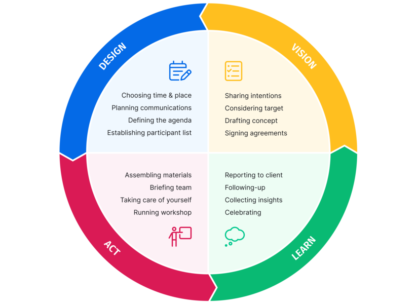
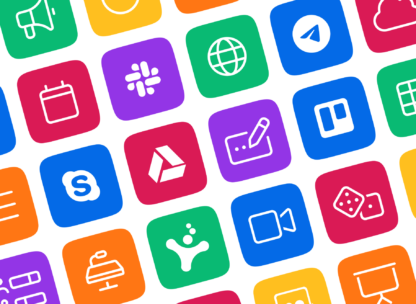

Leave a Comment