SessionLab’s improved AI Assistant: smarter, context-aware session design
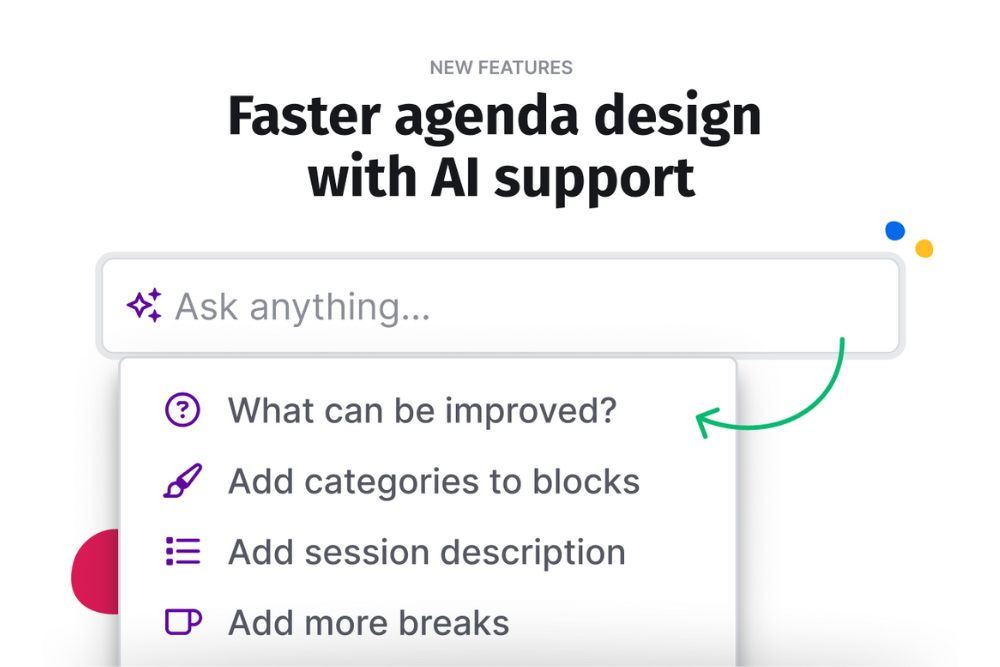
With the latest improvements to SessionLab’s AI Assistant, we’re introducing a smarter, more integrated way to accelerate your design process.
Our improved AI Assistant, now accessible via the prominently placed “Ask AI” button, enables users to generate, modify, and improve session content with greater flexibility. Crucially, it is now able to read and understand the context of your session, making it a collaborative tool that adjusts to your goals and supports your workflow.
Let’s explore what this update brings, how it supports your facilitation practice, and what to keep in mind as you start experimenting.
5 things you can do with SessionLab’s improved AI Assistant
1. Generate or adapt an agenda based on your prompt
Whether you’re starting from scratch or working with one of our essential templates, the AI is now even better at generating a complete workshop structure based on your goals. You might ask it to:
- “Generate a four-hour workshop to align on design principles.”
- “Adjust this agenda to focus on stakeholder collaboration.”
- “Transform this template into a session on creative problem-solving.”
SessionLab’s AI Assistant is able to understand the broader context of your prompt and any content you provide, allowing it to produce coherent, structured agendas tailored to your needs. It won’t just fill space with empty blocks: it will prioritize outcomes and create a logical flow based on your prompt and materials.
Another great place to start when working with the AI Assistant is with a template. We’ve had great results using a structure like this essential workshop template and asking the AI to tailor the skeleton agenda into something right for our needs.
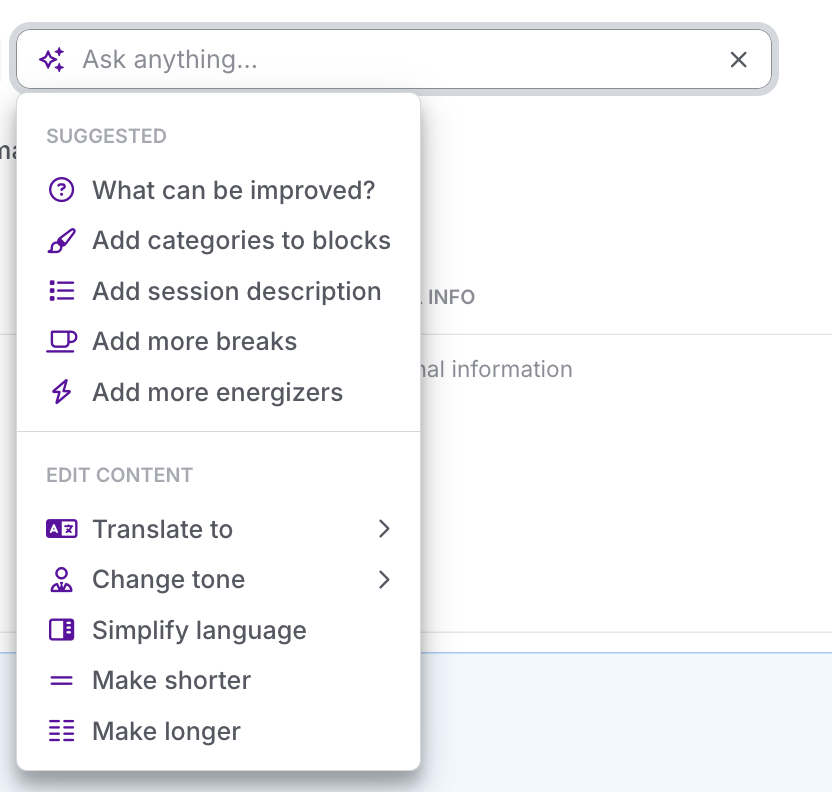
2. Make context-aware edits to your session
Previously, AI support was limited to generating new sessions from scratch. Now, you can make targeted changes to an agenda by prompting the AI to make refinements and edits. These actions take into account both the instructions in your prompt and the content already available in your session, leading to much better outputs and instant changes in your agenda. For example:
- “Add instructions and a goal to all blocks that are missing them.”
- “Can you translate this agenda into German?”
- “Revise this session to suit a skeptical client who needs clear rationale for every activity.”
The AI Assistant will engage with your session information directly, meaning it can edit multiple blocks, maintain internal consistency, and expand content when needed. You can now easily enrich your block descriptions, adjust tone or timing and even translate your agenda into another language without needing to leave the session.
The Ask AI menu can also speed up some of the tasks involved with agenda creation. The suggested actions toolbar has some great examples, such as adding colour categories to your existing blocks or adding some additional breaks or energizers. In these cases, you don’t even need to write a prompt: one click and you’re away!

3. Work with attachments to create agendas from existing materials
One of the most exciting developments is the ability to upload files directly to the AI in SessionLab. This includes:
- Word documents containing training plans or agendas.
- PowerPoint presentations or slides.
- Screenshots of Miro boards with session outlines.
The AI Assistant is able to parse this material and use it as the foundation for a structured SessionLab agenda. While still experimental in this beta release, this feature opens the door to easily import your existing content into SessionLab or enrich an agenda from notes, screenshots and online whiteboards quickly.
Top tip: formatted documents currently deliver better results than copy/pasting text into the prompt. In my experience, docs that have clear headings are easier for the AI Assistant to structure into a SessionLab agenda.
4. Get smart suggestions on what to improve
Not sure where to go from your first draft? The AI can review your agenda and suggest improvements based on your objectives or facilitation best practices. Simply click the What can be improved? button to start a chat and get instant suggestions tailored to your session. Alternatively you can start with a custom question or create a prompt for your use case , for example:
- “How could I improve this workshop plan for an online audience?”
- “How can I make this session more interactive?”
- “Which parts of this session might need improved instructions?”
Depending on the prompt, the AI may offer general advice or tailored feedback, helping you spot gaps you might have missed or improve overall session flow. You can then ask the AI to implement the suggestions and update your session accordingly.
As the AI Assistant is in beta, suggestions can vary in detail and precision though even now, this feature can offer a valuable second opinion or reflection point when refining your agenda.
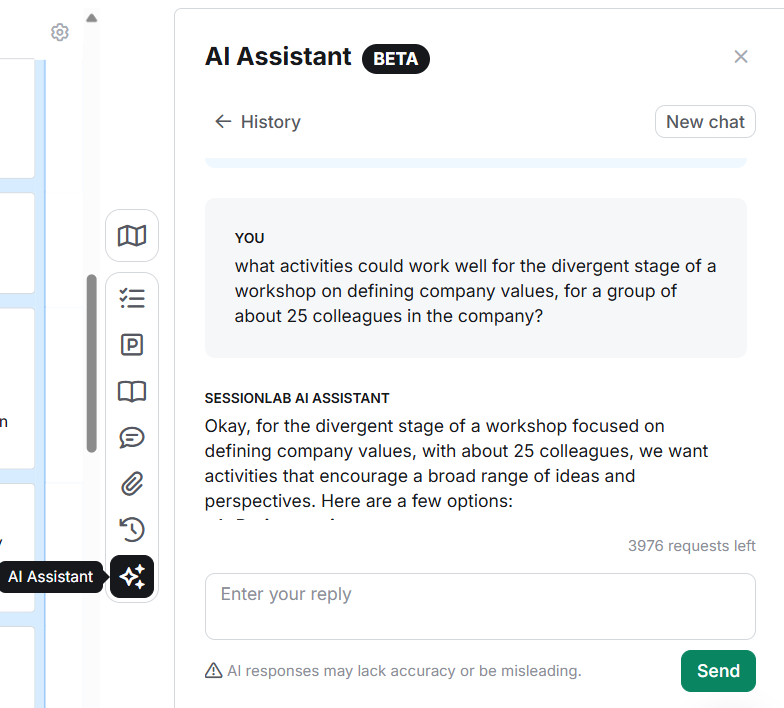
5. Use Ask AI on specific blocks for quick, controlled adjustments
Using the primary Ask AI button will make adjustments to the entire session. But sometimes, you’ll want to update or refine a single part of your session. With the new block-level Ask AI button, you can apply prompts to individual blocks and adjust your agenda with greater control.
For example:
- Suggest a specific activity for a block, such as an effective brainstorming or decision making activity.
- Expand a brief description with more detail or simplify one to make it easier for co-facilitators to understand.
- Add missing instructions or adapt existing ones to a specific use case.
Block level prompting gives you precision control on what AI will adjust and refine. This is ideal for fine-tuning or experimenting without disrupting the broader structure or flow of your session.
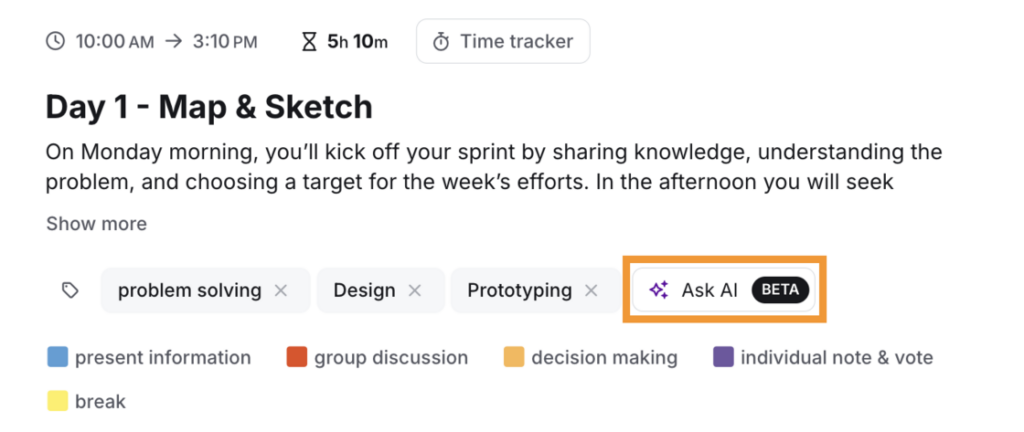
How the AI Assistant can help you speed up your design process
Facilitators often need to balance creativity with time pressure. Our new AI tools are designed to support the most common (and time-consuming) parts of the session design process. Now, you can focus even more on creating the perfect learning flow, rather than getting bogged down in busywork.
- Jumpstart ideation: Get a structured starting point based on just a few lines of input. With improved contextual prompting, your initial results and refinements can get you even closer to the final product.
- Save time on editing: Let SessionLab’s AI Assistant handle bulk updates like adding missing instructions, colour categories or aligning tone across a session.
- Tailor existing content: Modify templates or previous sessions you’ve run to suit a specific topic, audience, or client need. No need to start over from scratch.
- Quickly import agendas from other sources: Convert docs, PPTs and other materials into digital, editable workshop plans without needing to endlessly copy and paste content.
Ultimately, this means facilitators can spend more time thoughtfully refining content and less time wrestling with formatting or structural tasks.
Whether you’re running leadership training, design sprints, or brainstorming sessions, Ask AI is designed to help you work faster and with more confidence.
Best practices and tips for using the AI Assistant in SessionLab
While the new capabilities are powerful, they work best with thoughtful interaction and prompting best practices. Here are some things to keep in mind while using the new Ask AI feature in SessionLab:
🧠 Give clear, contextual prompts
The more specific your prompt, the better the results. Instead of “Make this better,” try:
“Adjust this agenda to include interactive activities suitable for a group of 15 product managers.”
The more information you give the AI Assistant about your session goals, desired outcomes and audience, the better the output will be.
🔄 Expect some trial and error
AI outputs aren’t always predictable. Occasionally, the assistant may generate more content than expected, overlook timing constraints, or misinterpret instructions. Use version snapshots and small iterations to stay in control.
See additional tips from our support team here.
📅 Use versions to review and roll back changes
Every time AI makes changes to your session, SessionLab creates a version snapshot. This ensures that:
- You can review what was changed.
- You can roll back to the previous version at any time.
Even when you’re experimenting or iterating rapidly with Ask AI, you’ll never lose your original content. See more about using versions here.
🧰 This is a beta release
There are currently some limitations and occasional bugs with the beta release of this feature. We’re actively improving Ask AI and welcome your feedback as we continue development.
👍 Account owners must opt-in
To enable the new Ask AI feature for your workspace, account owners must opt-in from the workspace settings screen. This ensures that account owners remain in control of when and how AI is able to read content and make suggestions as a result.
With all of SessionLab’s AI features, session data is used solely for the purpose of generating relevant suggestions and improvements. This data is not used for model training or refinement.
Curious about security and privacy? You can read more about how our AI features work and what data they access here.
The future of AI in SessionLab
Our vision is for AI in SessionLab to become more than an ideation tool. We want the AI Assistant to become a collaborator that understands your facilitation style and adapts to your process.
In the coming months, we’ll continue refining the interface, enhancing performance, and expanding the feature set based on your feedback.
For now, we encourage you to explore. Play with prompts. Upload your materials. Tweak templates. Let us know what you’d like to see next and how AI might help you design your next session.
If you haven’t yet explored AI in your session design workflow, now’s the perfect time to start.
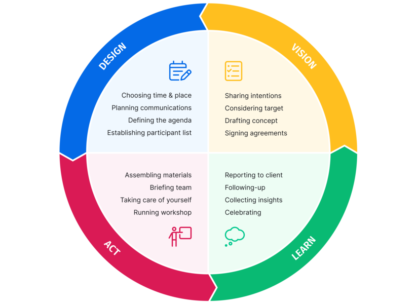
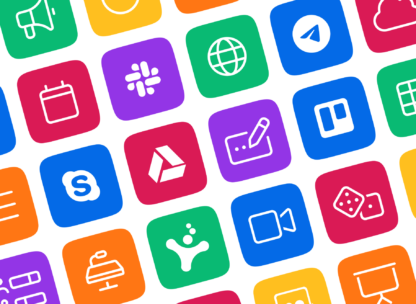

Leave a Comment